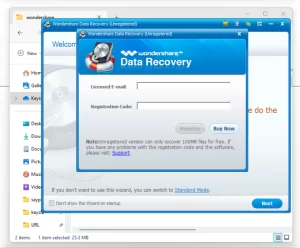
Have you encountered the frustrating error message, “Windows 8.1 key didn’t work. Please check it and try again, or try a different key”? If so, you’re not alone. This issue can be a major roadblock, but there’s a simple way to fix it. In this article, I’ll guide you through the steps to resolve this error and get your Windows 8.1 activated.

When trying to activate Windows 8.1 with a valid key, you might see an error message saying the key didn’t work. This can be annoying and confusing, especially if you’re sure the key is correct. But don’t worry, there’s a straightforward solution to this problem.
The solution involves making a few changes to your computer’s settings. Even if you’re not tech-savvy, you can follow these steps easily. You’ll need to modify a setting in the registry editor and run a command in the command prompt.
I have also covered topic to fix the most common issues of Windows 8.1 build 9600 problem.
Here’s a step-by-step guide to fix the error and activate your Windows 8.1:
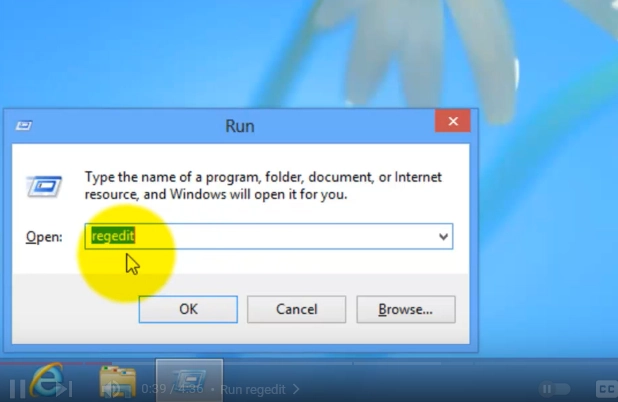
HKEY_LOCAL_MACHINE\SOFTWARE\Microsoft\Windows\CurrentVersion\Setup\OOBE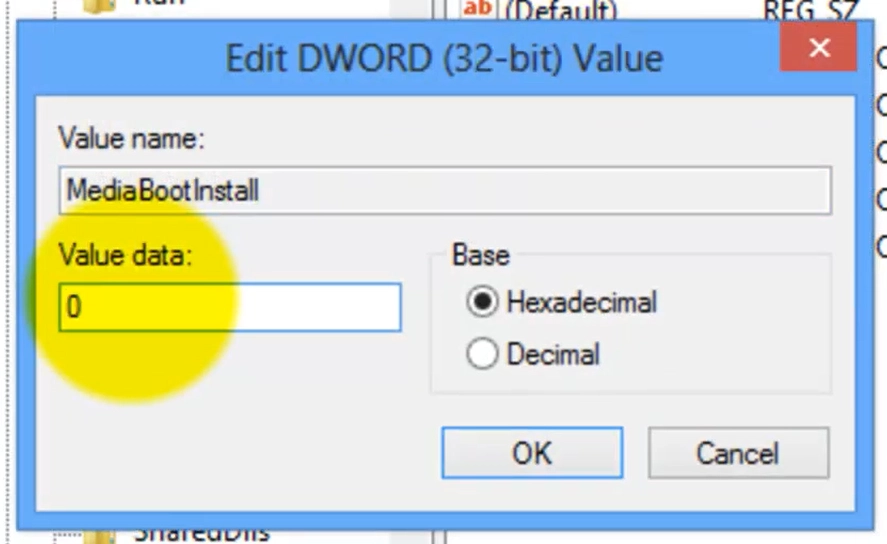
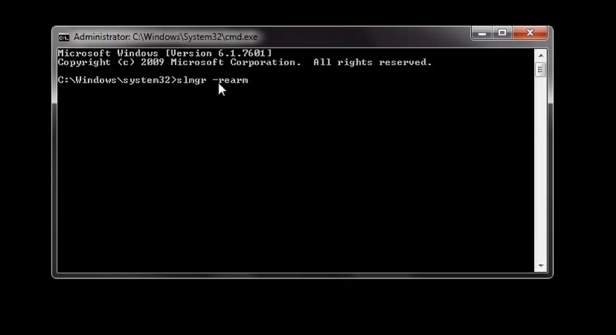
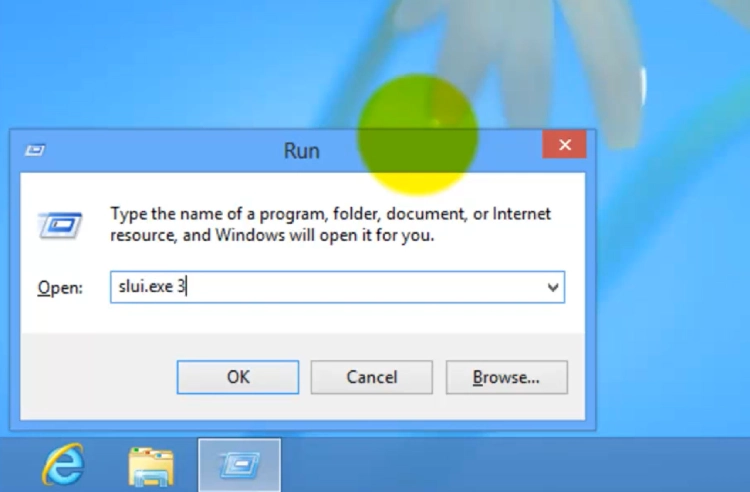
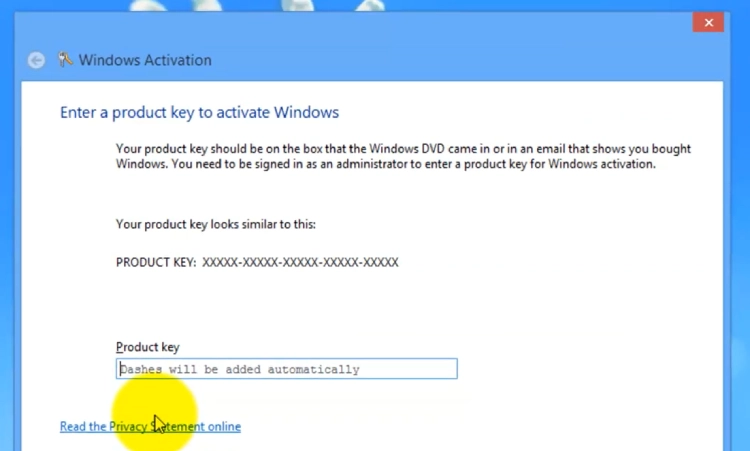
If you’ve tried the steps above and still can’t activate Windows 8.1 because you’ve exceeded the activation limit, don’t worry. You can call the toll-free number provided by Microsoft to get a confirmation ID. With this ID, you can activate Windows 8.1 again.
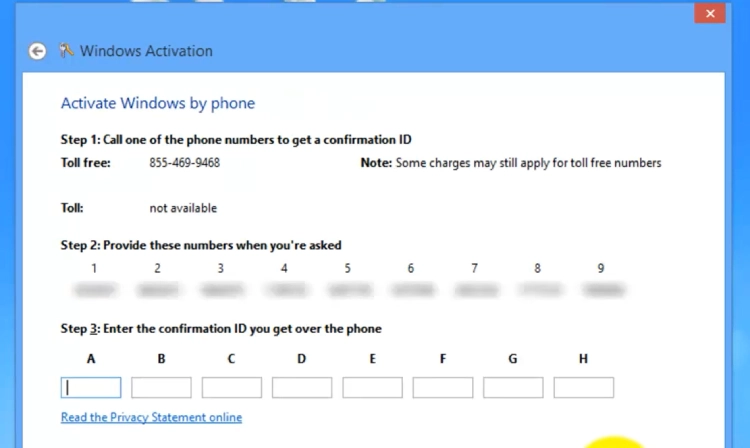
By following these simple steps, you should be able to fix the “Windows 8.1 key didn’t work” error and successfully activate your system. No more frustrating error messages—just a smoothly running Windows 8.1.
I have tried this meothod in Microsoft Windows 8 version and worked as a charm, in case you are thinking will not on work Windows 8? the answer is yes it will work 100%.
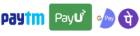
Get instant help at FREE of Cost! Not just browse, get support!
One Response