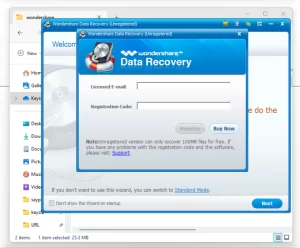
Choosing the right operating system depends on your needs. Whether you’re a business owner, IT manager, or an individual user, understanding the key differences between Windows 10 Enterprise and Windows 10 Pro can help you make the best choice.
If you notice bunch of operating system list while installing Windows 10, and thinking what are these version are, then this guide gonna clear all of your boubts.
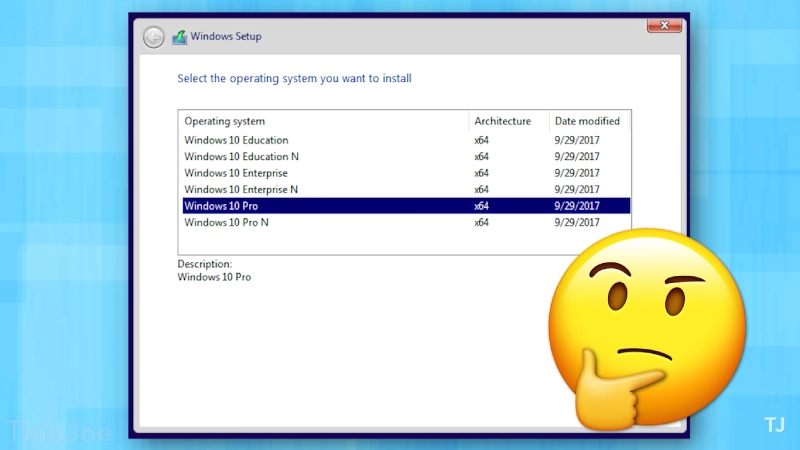
Windows 10 Enterprise is designed for large organizations with complex IT needs. It includes all the features of Windows 10 Pro, plus advanced options like AppLocker, which controls which apps can run on your system, and DirectAccess, allowing secure remote access without a VPN.
It also offers more control over updates with Windows Update for Business, and enhanced security features for data protection and threat prevention.
According to Sayprint sales report, 10% of order received for Microsoft Windows 10 Enterprise, hence I can tell you Windows 10 Enterprise is not a negleted operating system.
Windows 10 Enterprise LTSC (Long-Term Servicing Channel) is a special version that receives updates less frequently. This is ideal for environments where stability and long-term support are crucial, such as medical equipment or industrial systems.
LTSC versions get security updates but avoid feature updates, providing a stable environment over time.
LTSC version for Microsoft Office Professional Plus 2021 are completely free to download from Microsoft developer website aswel. If you don’t want to spend rupees, then use it completely for free.
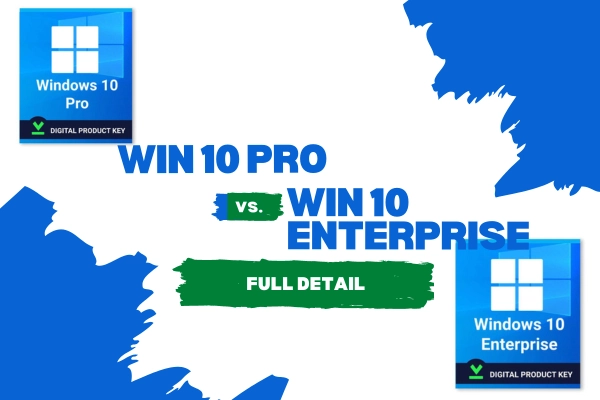
Are you wondering whether to choose Windows 10 Pro or Windows 10 Enterprise for your needs? Here’s a simple comparison to help you decide.
| Windows 10 Pro: | Windows 10 Enterprise: |
| BitLocker Drive Encryption: Protects your data with advanced encryption. | All Pro Features: Includes everything from Windows 10 Pro. |
| Join a Domain: Seamlessly connects to company networks. | AppLocker: Controls which apps can run on your system. |
| Remote Desktop: Access your PC from anywhere. | DirectAccess: Secure remote access without a VPN. |
| Hyper-V: Run virtual machines easily. | Windows Update for Business: More control over updates. |
| Management Features: Offers better control over system settings. | Advanced Security Features: Enhanced protection against threats. |
Choosing the right version depends on your needs, I have tried to cover the basic diffrences in the blog article.
You can purchase Windows 10 Home or Pro keys easily from Microsoft’s official site or third-party sellers. However, buying a Windows 10 Enterprise key is more challenging.
It’s not available directly from Microsoft’s website and must be purchased through third-party sellers.
Downloading Windows 10 is straightforward. Follow these steps to get started:

In summary, consider your specific requirements and select the version that aligns best with your needs.
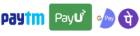
Get instant help at FREE of Cost! Not just browse, get support!