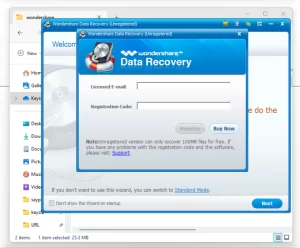
Dealing with audio issues on Windows 8.1 can be incredibly frustrating, especially when you’re in the middle of something important. But don’t worry, there’s a simple solution to get your sound back on track. In this article, I’ll walk you through an easy method to fix audio problems on Windows 8.1.

You’re working on your computer or trying to enjoy some music, and suddenly, there’s no sound. Audio problems on Windows 8.1 can be a common issue, but they’re often easy to fix. Let’s get your audio back to normal with a few simple steps.
The solution involves restarting a specific service on your computer. This might sound complicated, but it’s really just a matter of clicking a few buttons. No need to worry about technical details—I’ve got you covered with a step-by-step guide.
Here’s how you can quickly fix audio issues on Windows 8.1:
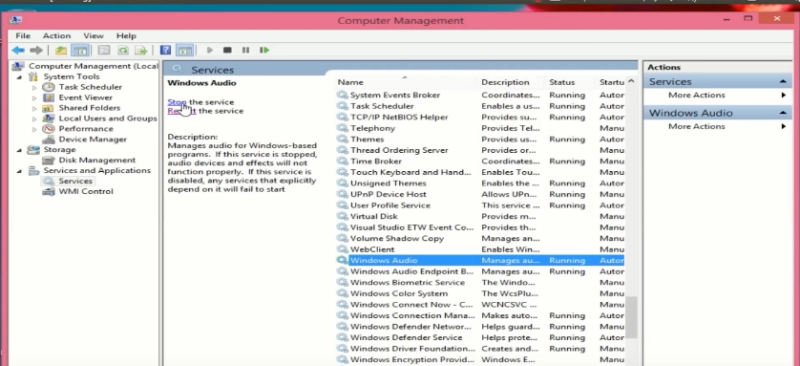
Microsoft Windows 8.1 service warranty has been over, no official support is now available. Its very sad to see with such good interface OS going into dump.
By following these steps, you should have resolved your audio problems on Windows 8.1. Now you can get back to listening to music, watching videos, or whatever you were doing without any sound issues. I also convered if Windows 8.1 failed to activate, whats needs to be done.
Fixing audio problems doesn’t have to be complicated. With this simple guide, you can quickly get your sound working again on Windows 8.1.
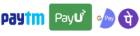
Get instant help at FREE of Cost! Not just browse, get support!
2 Responses