
Puran File Recovery
Ratings
4/5
- Website


Puran File Recovery is a software tool designed to help users recover lost, deleted, or damaged files from a wide range of storage devices. It supports a variety of file formats, including documents, photos, videos, music, and archives. The software is easy to use and provides a user-friendly interface that allows users to select the specific files they want to recover.
Puran File Recovery employs a deep scan algorithm to search for lost or damaged files on hard drives, memory cards, USB drives, and other storage devices. It can recover files even after they have been deleted from the recycle bin or the device has been formatted.
In addition to file recovery, Puran File Recovery also includes features such as disk checks and disk cleaning. It supports various file systems, including NTFS, FAT, and exFAT, and is compatible with all versions of Windows, from XP to Windows 10.
Puran File Recovery is available in both free and paid versions. The free version provides basic file recovery features, while the paid version offers more advanced features, such as automatic updates and technical support.
Overall, Puran File Recovery is a reliable and effective tool for recovering lost or damaged files from a range of storage devices. With its simple interface and powerful scanning algorithm, it is a valuable addition to any computer user’s toolkit.
Using Puran File Recovery software is a relatively straightforward process. Here’s a step-by-step guide to help you get started:
That’s it! With these simple steps, you can effectively use Puran File Recovery software to recover lost or damaged files from your computer or storage device.
Pros of Puran File Recovery software:
Cons of Puran File Recovery software:
Puran Data Recovery Software is available in both free and paid versions. The free version offers basic features, while the paid version includes more advanced features and capabilities.
The paid version of Puran Data Recovery Software is available for $19.95. This one-time payment provides users with lifetime access to the software, including all updates and support. The paid version also comes with a 30-day money-back guarantee, giving users the opportunity to try the software and request a refund if they are not satisfied with its performance.
Overall, Puran Data Recovery Software offers a cost-effective solution for recovering lost or damaged files. The paid version’s affordable price point and lifetime access make it a valuable investment for anyone who needs to recover important files from various storage devices.
Puran Data Recovery Software is a powerful tool that allows users to recover lost or deleted files from various storage devices, including hard drives, memory cards, and USB drives. Here is a review of the software, highlighting its key features, strengths, and weaknesses.
Features: Puran Data Recovery Software comes with several features that make it a reliable tool for recovering lost or damaged files. It supports a wide range of file formats, including documents, photos, videos, and music. The software also includes a deep scan algorithm that can recover files even after they have been deleted from the recycle bin or the device has been formatted. Additionally, it supports multiple file systems, including NTFS, FAT, and exFAT, and it is compatible with all versions of Windows from XP to Windows 10.
Strengths: One of the key strengths of Puran Data Recovery Software is its user-friendly interface. The software has a simple and intuitive interface that makes it easy to use, even for beginners. Additionally, the software is available in both free and paid versions, giving users the option to choose the version that best suits their needs and budget. The software’s deep scan algorithm also ensures that users can recover as many files as possible, even those that may be difficult to find using other recovery tools.
Weaknesses: While Puran Data Recovery Software is a reliable tool for recovering lost or damaged files, it has some weaknesses. The full scan feature of the software can be quite slow, especially when scanning large storage devices. Additionally, the free version of the software has limited features, and some advanced features are only available in the paid version. Finally, the software is only compatible with Windows operating systems and does not have a version for Mac users.
Overall, Puran Data Recovery Software is a powerful tool that can help users recover lost or damaged files from various storage devices. Its user-friendly interface and deep scan algorithm make it an excellent choice for beginners and advanced users alike. While it has some weaknesses, its strengths far outweigh its weaknesses, making it a valuable addition to any computer user’s toolkit.
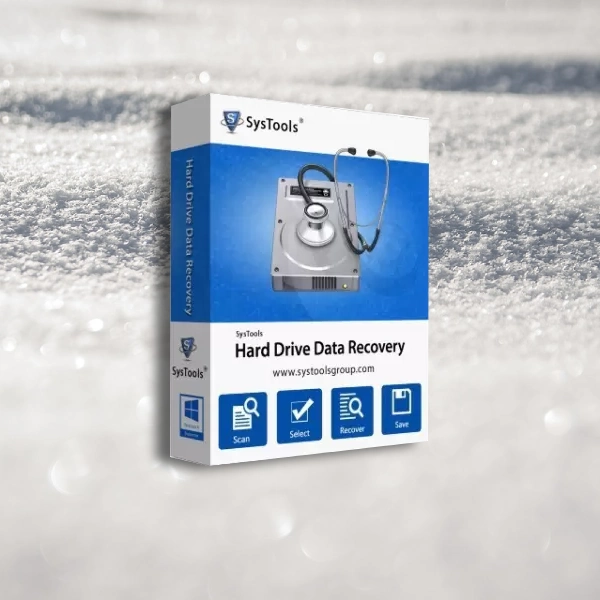
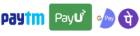
Get instant help at FREE of Cost! Not just browse, get support!