
Looking the way to download Microsoft Windows 11 on your PC? This guide will be a straight forward process to download Windows 11 latest version from official way.
Important things to remember:
You can choose to download from any one of the links, this 2 links contain Official version ISO files.
There are one main ways to activate Windows 11, depending on whether you have a valid product key or not:
If you have a valid Windows 10 product key:
Installing Windows 11 can involve some technical steps, but here’s a breakdown for non-technical users:
Before you begin:
You can follow the process shown in the video
Once you have a valid Windows 11 Pro license key, follow these steps:
Click on “System” and then “Activation”.
Upgrading from OEM Home to Pro might require a full license purchase, not just an upgrade key. If this doesn’t work, check the steps shown in the video.
Anyone can install Windows 11 on the pc, as the installation process made easy from the Microsoft. And so many resources available to get help from. Using the latest version operating system minimize the risk of data loss and privacy control.
Still looking for help with the installation? Contact us directly.

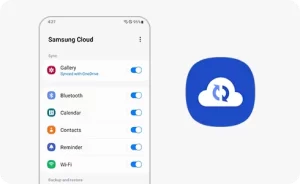


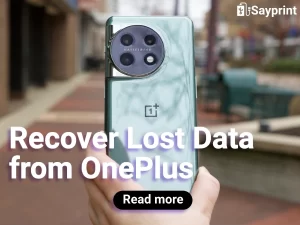

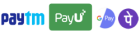
Get instant help at FREE of Cost! Not just browse, get support!