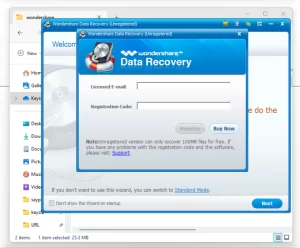
If you’re encountering the error message “We can’t install the 64-bit version of Office because we found the following 32-bit Program,” this guide will help you resolve it. This issue typically arises when remnants of a previous 32-bit Office installation remain on your system. This is the Microsoft Most common installation error faced while installing Microsoft Office Professional Plus 2016.

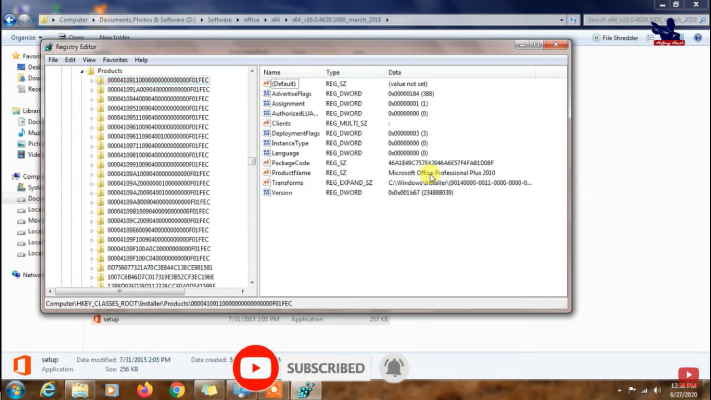
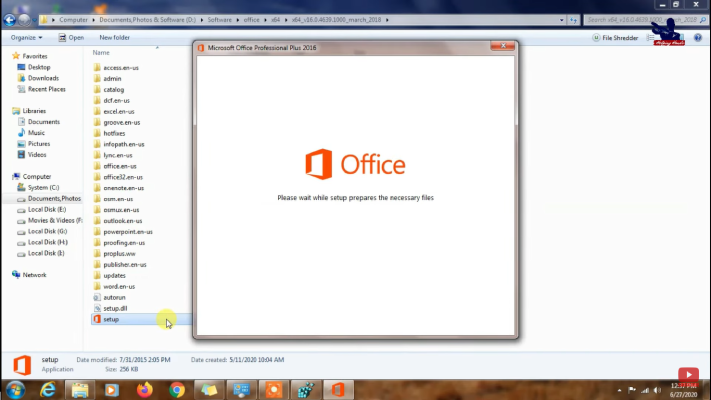
By following these steps, you should be able to resolve the error and successfully install the 64-bit version of Microsoft Office. If you continue to experience issues, consider seeking additional support from Microsoft or a professional technician.
Thank you for reeadin! If you found this tutorial helpful, please share it with your friends.
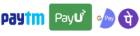
Get instant help at FREE of Cost! Not just browse, get support!