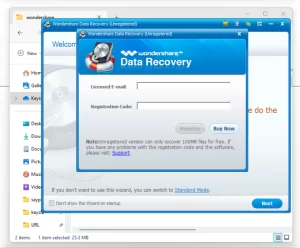
Is the “Test Mode” message in Windows 8.1 Pro Build 9600 bugging you? If you see this annoying message on your screen, you’re not alone. This watermark can be distracting and makes your desktop look less professional. Fortunately, there’s a simple solution to get rid of it!
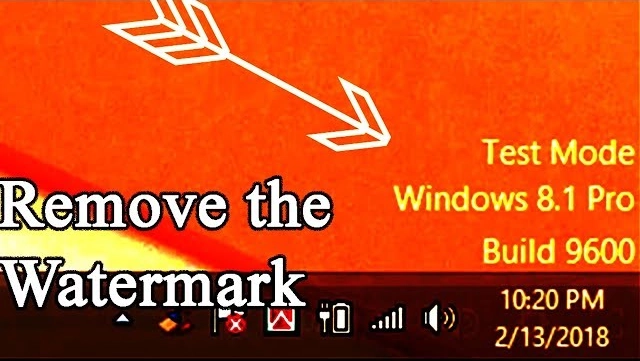
Getting rid of the “Test Mode” watermark is easier than you might think. By following a few straightforward steps, you can make your screen look clean and professional again. No need for technical skills or complicated tools!
Imagine having your Windows 8.1 Pro Build 9600 desktop looking smooth and clean, without that pesky “Test Mode” message ruining the view. You can achieve this in just a few minutes, making your computing experience more pleasant and aesthetically pleasing.
This does not need to be an expert work, anyone with a basic knowledge of computers can easily follow these steps.
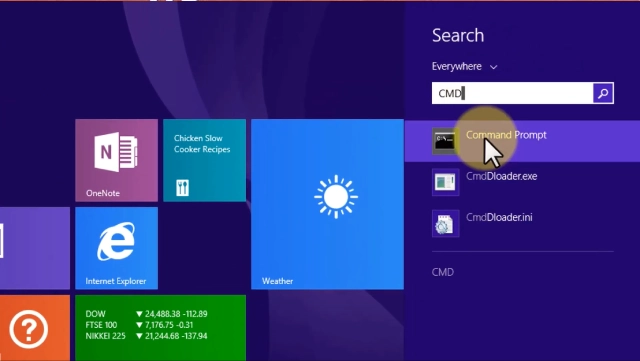
bcdedit -set TESTSIGNING OFF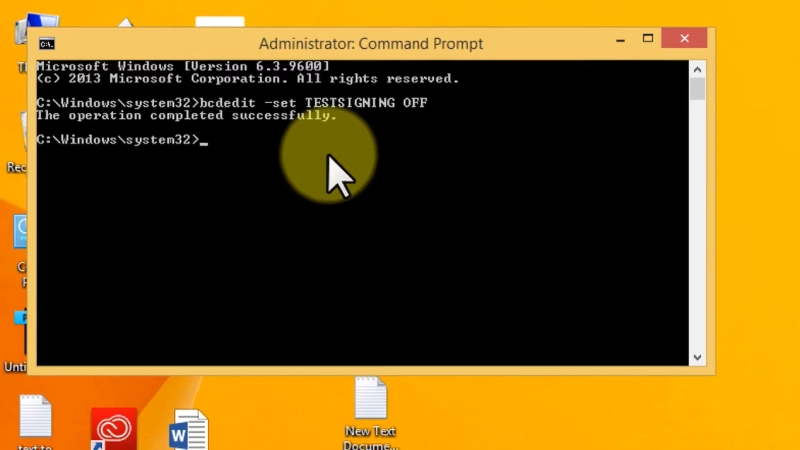
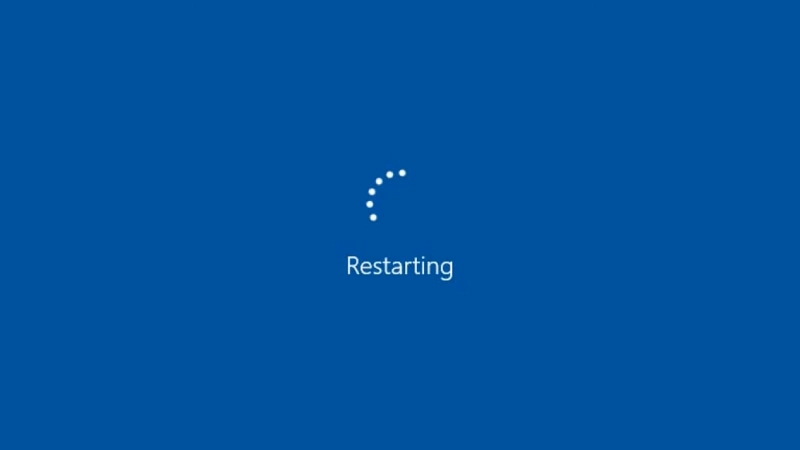
The method shown in this article can work on the any version of Microsoft Windows 8.1 operating system. If you wanted to what are the available Windows 8.1 version here is the list:
Windows 8.1: This was the most basic edition, aimed at home users. It included all the core features of Windows 8, such as the Start screen and the new apps, but it lacked some of the more advanced features that were found in the Pro edition.
Windows 8.1 Pro: This edition was designed for business users and included all the features of Windows 8.1, plus additional features such as BitLocker Drive Encryption and Group Policy.
Windows 8.1 Enterprise: This edition was designed for large organizations and included all the features of Windows 8.1 Pro, plus additional features such as AppLocker and DirectAccess.
Windows 8.1 RT: This edition was designed for ARM-based devices, such as tablets. It was a limited version of Windows 8.1 that could only run apps from the Windows Store.
If you are looking for way to upgrade Windows 8.1 Pro to Windows 10 Pro, I have just wrote this article that will be very helpful.
And that’s it! Once your computer restarts, the “Test Mode” watermark should be gone from the bottom right corner of your screen. Enjoy a cleaner and more professional-looking desktop in Windows 8.1 Pro Build 9600. If you found this guide helpful, share it with others who might be facing the same issue.
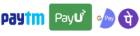
Get instant help at FREE of Cost! Not just browse, get support!
2 Responses