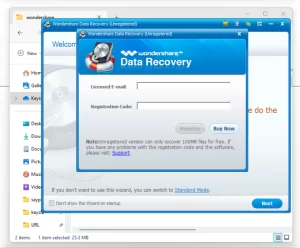
Encountering the error message “There were some problems installing updates, but we’ll try again later. Update error (0x80240009)” can be frustrating. This tutorial will guide you through the steps to resolve this common Windows update issue.
This solution can be work on any version of Microsoft operating system.
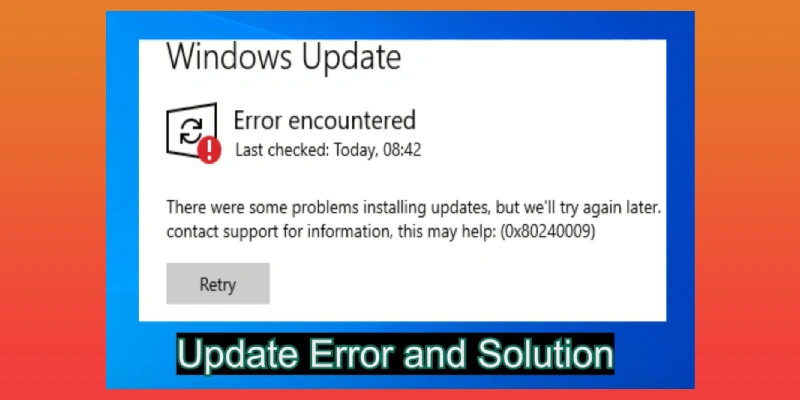
Sometimes, your computer may run slowly even when few programs are running. This can often be attributed to the system not being updated. Regular updates are essential for maintaining system performance and security.
The error message “There were some problems installing updates, but we’ll try again later. Update error (0x80240009)” typically indicates an issue with the system update process. To begin troubleshooting, follow these steps:
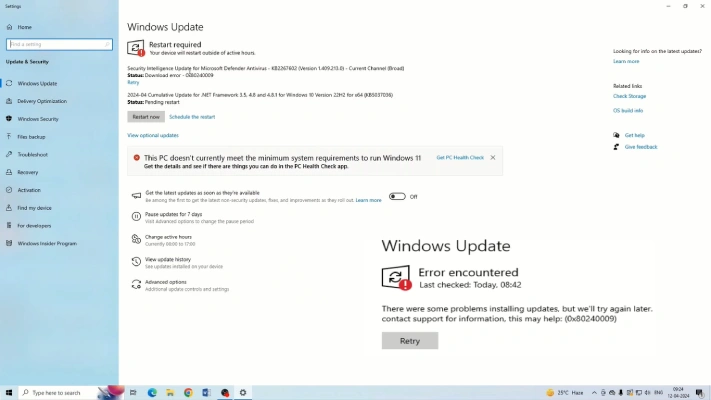
When you encounter the error message, click on “More options.” This will provide additional details about the updates that are pending or failed.
In the “More options” section, you may find that a hardware update is available. Hardware updates can sometimes interfere with system updates if not installed properly.
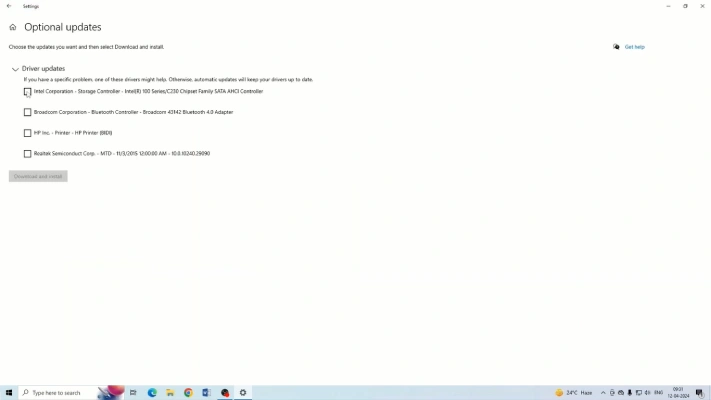
If a hardware update is available, download and install it. This can often resolve conflicts that are preventing the system update from completing.
After installing the hardware update, restart your computer. This ensures that all changes take effect and that your system is ready for the next step.
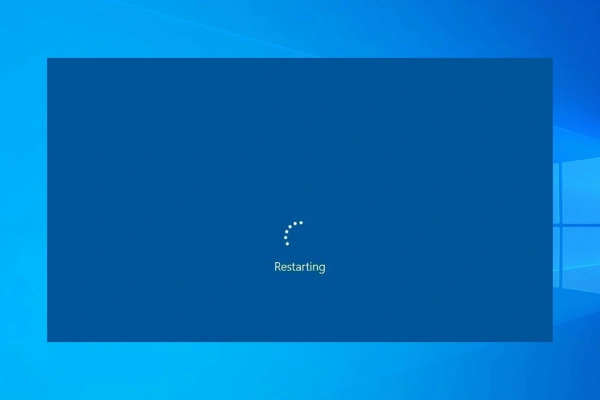
Once your system has restarted, try to update your system again. To do this:
The update process should proceed without encountering the error message this time.
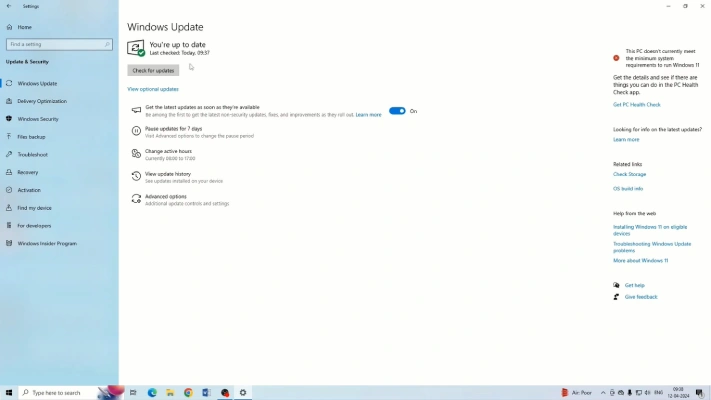
Regularly updating your system is crucial for maintaining optimal performance and security. While updates may consume some storage space, the benefits of a faster and smoother running system far outweigh the minor inconvenience. If you encounter the update error 0x80240009, following the steps outlined above should help you resolve the issue and ensure your system remains up to date.
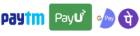
Get instant help at FREE of Cost! Not just browse, get support!