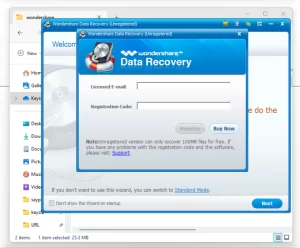
Creating a bootable pendrive clone can be a handy solution for many scenarios, such as setting up multiple systems with the same configuration or creating a backup of your bootable drive. In this guide, we will use Disk Genius software to clone a bootable pen drive. Follow these steps to successfully create your bootable pendrive clone.
This software is helpful to create a clone of bootable pendrive for Microsoft Windows 10 and Microsoft Windows 11.

First, download and install the Disk Genius software on your computer. You can find the software on the official Disk Genius website. Once downloaded, follow the installation instructions to set it up.
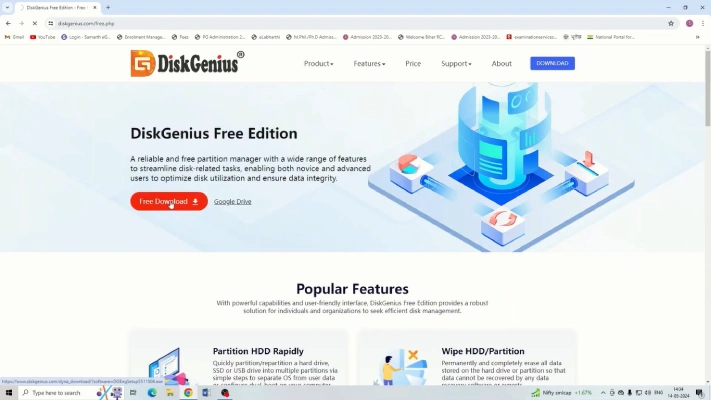
After installation, open Disk Genius software by double-clicking the desktop icon or finding it in your Start menu.
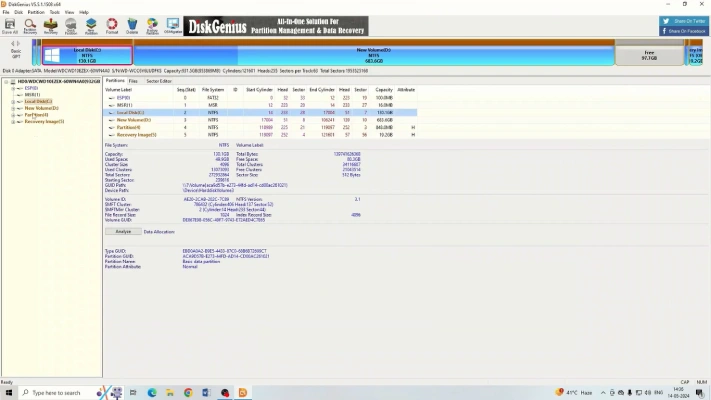
Connect both pen drives to your computer. Ensure they are recognized by the system.
In Disk Genius, locate and click on the source pen drive (the already bootable pen drive) in the list of connected drives.
Navigate to the “Tools” menu and select “Clone Partition.” This will open the Clone Partition window.
In the Clone Partition window, select the source volume (the already bootable pen drive). Confirm your selection by clicking OK.
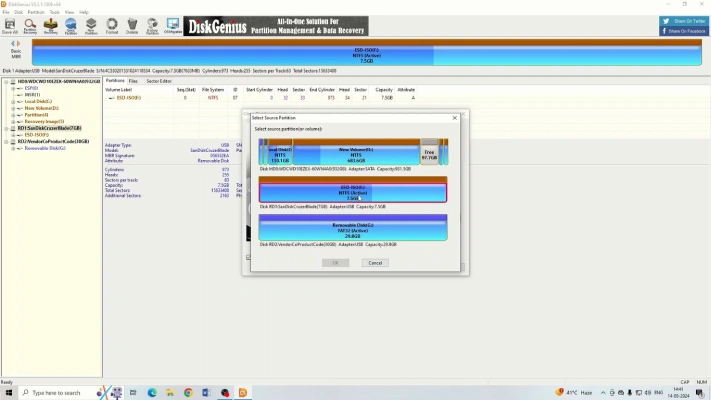
Next, in the same window, select the target volume (the new pen drive that you want to make bootable). Confirm your selection by clicking OK.
Click the “Start” button to begin the cloning process. The software will start copying the data from the source pen drive to the target pen drive. This process typically takes about 4-5 minutes, depending on the size of the data and the speed of your drives.
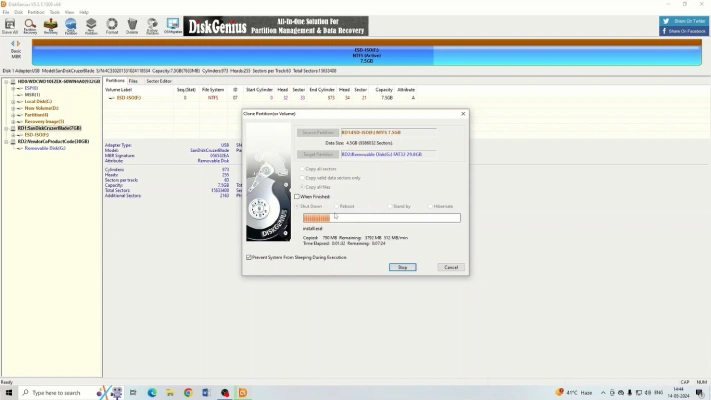
Once the cloning process is complete, click the “Close” button. Your target pen drive is now a clone of the source pen drive and should be bootable.
By following these steps, you can easily clone a bootable pen drive using Disk Genius software. This process is straightforward and takes only a few minutes, providing you with a reliable bootable backup or a duplicate bootable drive for other uses.
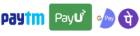
Get instant help at FREE of Cost! Not just browse, get support!