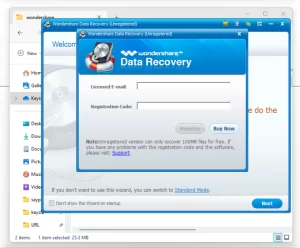
If you’re encountering a “virus detected” problem while downloading a file in Google Chrome, this guide will help you resolve it. Sometimes, Chrome may block a file download by detecting it as a virus, even if you trust the source. Here’s how you can bypass this issue, but proceed with caution as this can potentially expose your system to real threats.
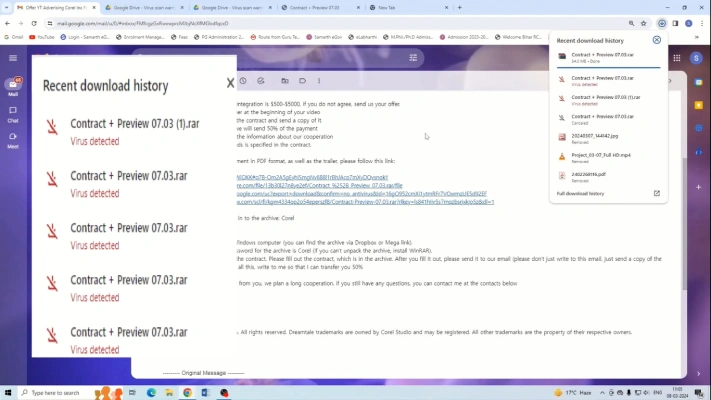
When trying to download a file in Google Chrome, you might receive a message indicating that a virus has been detected. This prevents the download from completing, even if you believe the file is safe. This guide will show you how to modify your system settings to bypass Chrome’s virus detection.
This type notification shown to all Microsoft windows operating systems. In the guide we have tried the solution on Genuine Microsoft Windows 11, with all security tools are enable.
Warning: Modifying the registry editor can expose your system to security risks. Only use this method if the file is crucial and you trust its source. Remember to revert the changes after downloading the file.
Windows key + R to open the Run dialog box.regedit and press OK to open the Registry Editor.HKEY_LOCAL_MACHINE > Software > Microsoft > Windows > CurrentVersion > Policies > Attachments.Attachments and select Modify.Value data from 3 (or the current number) to 1.OK and close the Registry Editor.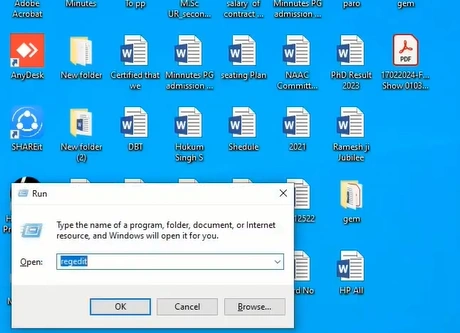
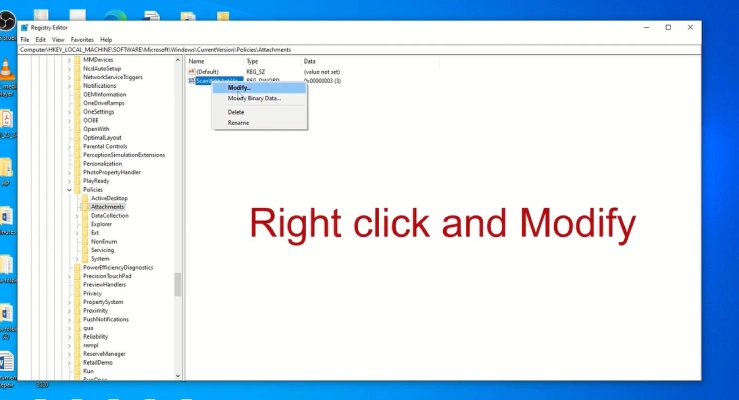
After making these changes, attempt to download the file again. Chrome should now allow the download to proceed without detecting a virus.
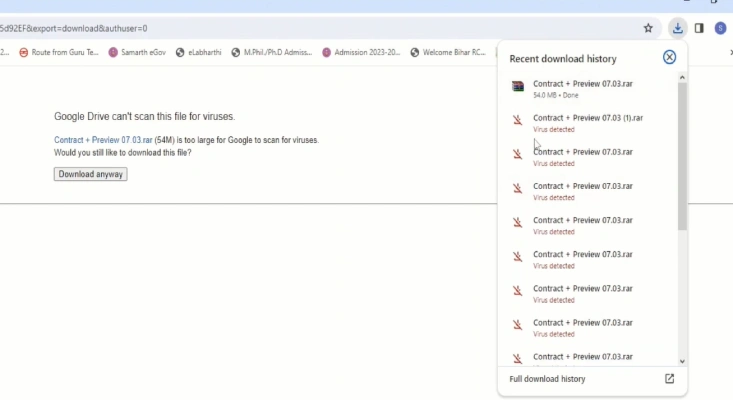
For security reasons, it’s crucial to revert the registry changes once your download is complete:
Windows key + R, type regedit, and press OK.HKEY_LOCAL_MACHINE > Software > Microsoft > Windows > CurrentVersion > Policies > Attachments.Attachments, select Modify, and change the Value data back to 3.OK and close the Registry Editor.While modifying the registry editor can help you bypass Chrome’s virus detection, it’s important to use this method only when absolutely necessary. Always revert the changes to maintain your system’s security. This guide should help you download important files when Chrome incorrectly flags them as harmful.
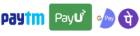
Get instant help at FREE of Cost! Not just browse, get support!