
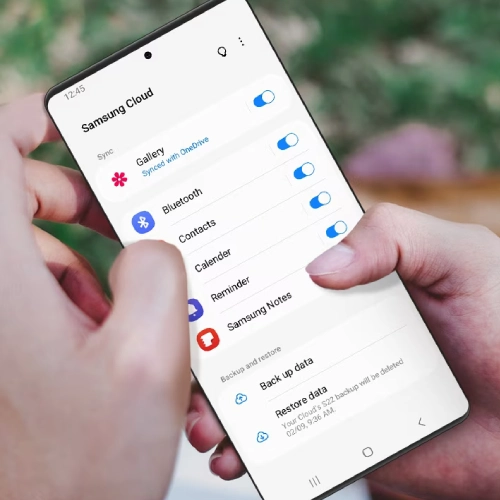
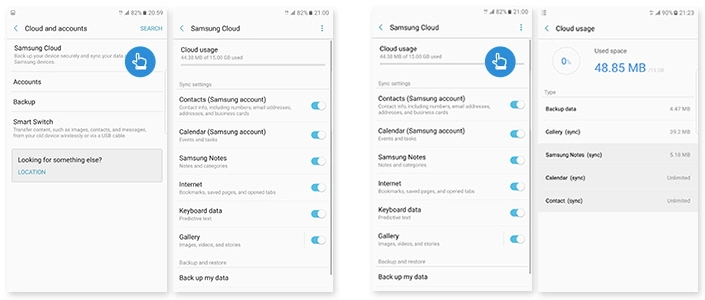
To restore data from Samsung Cloud, follow these steps:
You can typically restore various types of data from Samsung Cloud, including photos, videos, contacts, calendar events, messages, and documents. The availability of specific data types may vary depending on your device and the content you’ve backed up.
The time taken to restore data from Samsung Cloud depends on factors such as the amount of data being restored, your device’s connection speed, and the current server load. Small backups may restore quickly, while larger backups may take more time. Ensure your device is connected to a stable Wi-Fi network for faster restoration.
If you don’t have a Samsung account, you’ll need to create one to use Samsung Cloud. You can create a Samsung account through your device’s settings or the Samsung website. Once you have a Samsung account, you can sign in to Samsung Cloud to back up and restore your data seamlessly.
Getting data restore from Samsung cloud account is an easy step, and do it correctly, and you can get your data restored. If these steps didn’t work out for you, and you need to recover data from internal memory, then Android data recovery software could a last option for you.

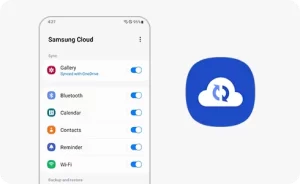


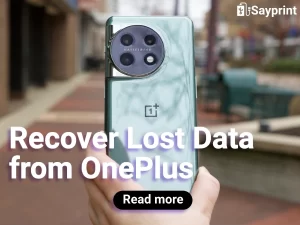

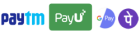
Get instant help at FREE of Cost! Not just browse, get support!